Here are the key differences between Windows 11 Home and Windows 11 Pro
Here are the key differences between Windows 11 Home and
Windows 11 Pro
Every major version of Windows,
as you may be aware, comes in a variety of editions. The same will be true for
Windows 11, and we already know what SKUs will be available for it. Most
people, however, will have to choose between Home and Pro. These are the two
editions that will be available in stores and pre-installed on computers. If
you're looking for a comparison of Windows 11 Home vs Windows 11 Pro, we've
compiled a list of all the key differences.
The primary distinction between
Windows 11 Home and Pro is the price. If Microsoft keeps the same pricing as
with Windows 10, the Home edition will be $139.99, while the Pro edition will
be $199.99. It's also worth noting that, for the most part, Windows 11 Home
will do everything you need it to. The Pro edition, as the name suggests, is
intended for professionals. There are some extra features on this front, but if
you're just buying a PC for personal use, Windows 11 Home will suffice.
Summary of feature distinctions
Here's a quick rundown of the key
feature differences:
|
Feature |
Windows 11 Home |
Windows 11 Pro |
|
Set up with a local
account |
No |
Yes |
|
Join Active
Directory/Azure AD |
No |
Yes |
|
Hyper-V |
No |
Yes |
|
Windows Sandbox |
No |
Yes |
|
Microsoft Remote
Desktop |
Client only |
Yes |
|
Windows Hello |
Yes |
Yes |
|
Device encryption |
Yes |
Yes |
|
Firewall and network
protection |
Yes |
Yes |
|
Internet protection |
Yes |
Yes |
|
Parental
controls/protection |
Yes |
Yes |
|
Secure Boot |
Yes |
Yes |
|
Windows Defender
Antivirus |
Yes |
Yes |
|
BitLocker device
encryption |
No |
Yes |
|
Windows Information
Protection |
No |
Yes |
|
Mobile device
management (MDM) |
No |
Yes |
|
Group Policy |
No |
Yes |
|
Enterprise State
Roaming with Azure |
No |
Yes |
|
Assigned Access |
No |
Yes |
|
Dynamic Provisioning |
No |
Yes |
|
Windows Update for
Business |
No |
Yes |
|
Kiosk mode |
No |
Yes |
|
Maximum RAM |
128GB |
2TB |
|
Maximum no. of CPUs |
1 |
2 |
|
Maximum no. of CPU
cores |
64 |
128 |
Windows 11 Home vs. Pro Installation
The first significant difference
between Windows 11 Home and Pro is when you boot it up for the first time.
Windows 11 Home has a limitation that may irritate some users: you must set it
up with an internet connection and a Microsoft account. That is, at least, the
official method, though you can trick Windows 11 Home into allowing you to set
it up without a Microsoft account. You can also remove your Microsoft account
after setting up your PC in Windows 11 Home, but in Windows 11 Pro, you can
simply set up your PC with a local account.
Another notable difference for
business users is that Windows 11 Home PCs cannot be joined to Active
Directory. Active Directory solutions are required for managing business
devices, such as configuring access to specific resources and deploying apps.
This includes Windows 11 features such as Group Policy. Because those are all
professional tools, they are not appropriate for the majority of people.
Virtualization and remote desktop
in Windows 11 Home vs. Pro
The support for virtualization
features in Windows is the next major difference between the Home and Pro
editions of Windows 11. Hyper-V and Windows Sandbox are not supported in
Windows 11 Home. Furthermore, while it can be used as a Remote Desktop client,
it cannot be used as a host, so you cannot remotely access a Windows 11 Home PC
using Microsoft Remote Desktop. However, you can simulate using third-party
tools such as TeamViewer.
Meanwhile, all of these features
are supported by Windows 11 Pro. Hyper-V is a virtualization tool that is built
into Windows, which allows you to create virtual machines. If you want to
experiment with a different operating system or run an older version of
Windows, you can do so with Hyper-V. Virtual machines make no changes to your
host computer. so you don't have to worry about anything. Again, third-party
apps like VMware Workstation Player allow you to do this on Home editions.
Windows Sandbox is an extension
of this concept, but instead of running other operating systems, it simply
creates a clean copy of the operating system you're currently using. With
Windows Sandbox, you can quickly install and test a potentially dangerous app
to determine its safety before installing it on your machine. Every time you
open Windows Sandbox, it resets, so it's always a clean slate for testing.
Security in Windows 11 Home vs.
Pro
Because business users frequently
deal with highly sensitive information, Windows 11 Pro includes some additional
security features. For starters, BitLocker encryption is supported. This feature
encrypts data stored on your hard drive so that it cannot be accessed by anyone
else. Even if your computer is stolen, your files are safe from unauthorized
users.
WIP, or Windows Information
Protection, is also included with Windows 11 Pro. This is a data loss
prevention tool that can assist in preventing data leaks within a company.
Companies can use WIP policies to prevent users from forwarding content outside
of the company, for example. WIP provides a more hassle-free experience than
third-party solutions because it is built right into Windows. WIP can also
separate personal and business data on a device, allowing business data to be
deleted remotely without affecting personal data on the device if it is lost or
stolen.


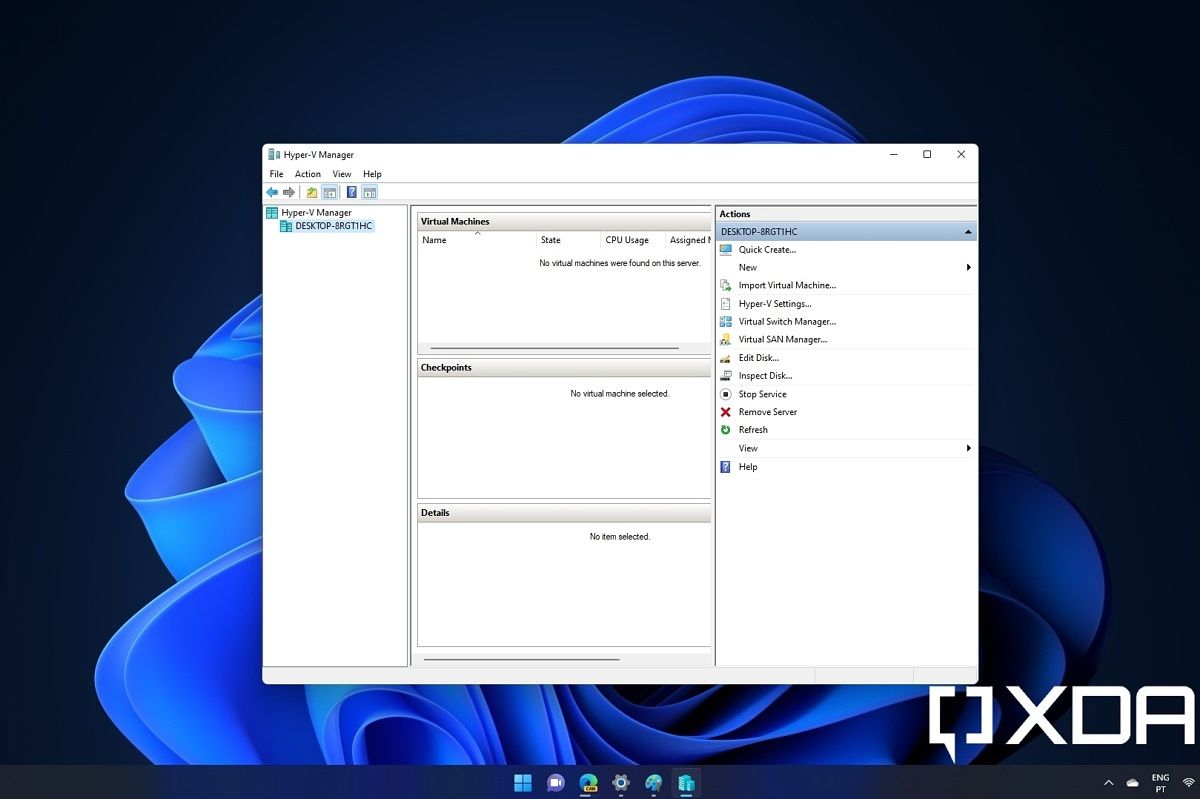
Comments
Post a Comment