Windows 11 includes a new setting and service recommendation feature.
Windows 11 includes a new setting and service recommendation feature.
Windows 11 includes a new Start
menu, notification center, and an improved Windows Settings app, among other
things. However, some of its default settings may not provide the best
performance, and you will most likely experiment with the default
configurations.
If you make unrecommended changes
to Windows 11, a new notification will appear in the Settings app advising you
to undo the changes.
You can, for example, change the
default power settings to prevent the screen from turning off completely. When
the device is running on battery power, users can set different preferences
than when it is plugged into a power source. If you set either of the options
to "never," you will receive the following notifications:
Ø Because the screen is set to never turn off, it consumes more
power.
Ø Sleep has been set to Never, which consumes more power.
These alerts
will include an action button that will allow you to return to the recommended
settings. That is, you can use the action button to disable the
"Never" option for screen and sleep settings.
It's worth
noting that desktops only have the plugged-in screen timeout option, whereas
devices with a battery have two screen timeout options: battery and plugged-in.
The
recommendations will not be limited to the default settings in Windows 11. For
example, the Settings app can notify you when your Microsoft 365 subscription
is about to expire. Microsoft 365 alerts will appear on the Settings app's
homepage, as shown in the screenshot below.
“Microsoft 365
is about to expire. Turn on billing to keep your subscription,” reads the
alert, which includes a new action button that allows you to renew the
subscription or enable recurring billing.
Health advice for storage
Windows 11 also
includes a built-in feature that alerts users if their NVMe SSD drive is
experiencing hardware issues. The notification will prepare users for the
worst-case scenario and give you enough time to backup the data to another
drive or cloud storage.
For the time
being, this feature is only intended to work with NVMe solid-state drives, but
Microsoft may add support for additional drives in the future.
The warning
will be displayed in both the Settings app and the notifications center, and it
will advise users to back up any data on the SSD for obvious reasons. The
notification will launch the disk management panel in Settings, which will
display more detailed information about the health of the storage drive.
In addition to
these quality enhancements, the Windows 11 Settings app now includes new
Control Panel features and support for advanced personalization controls.
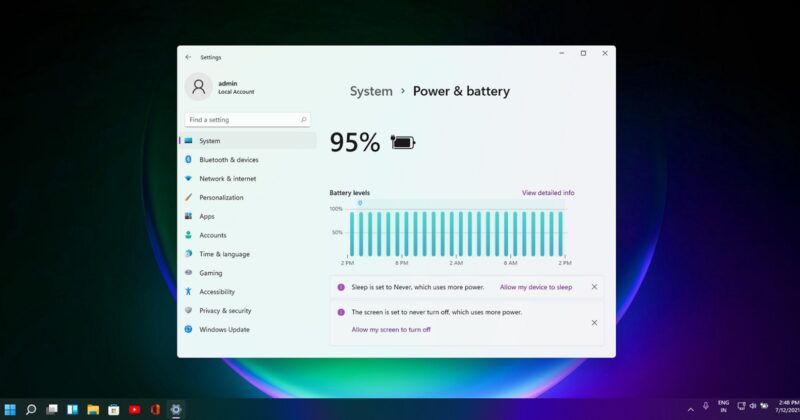
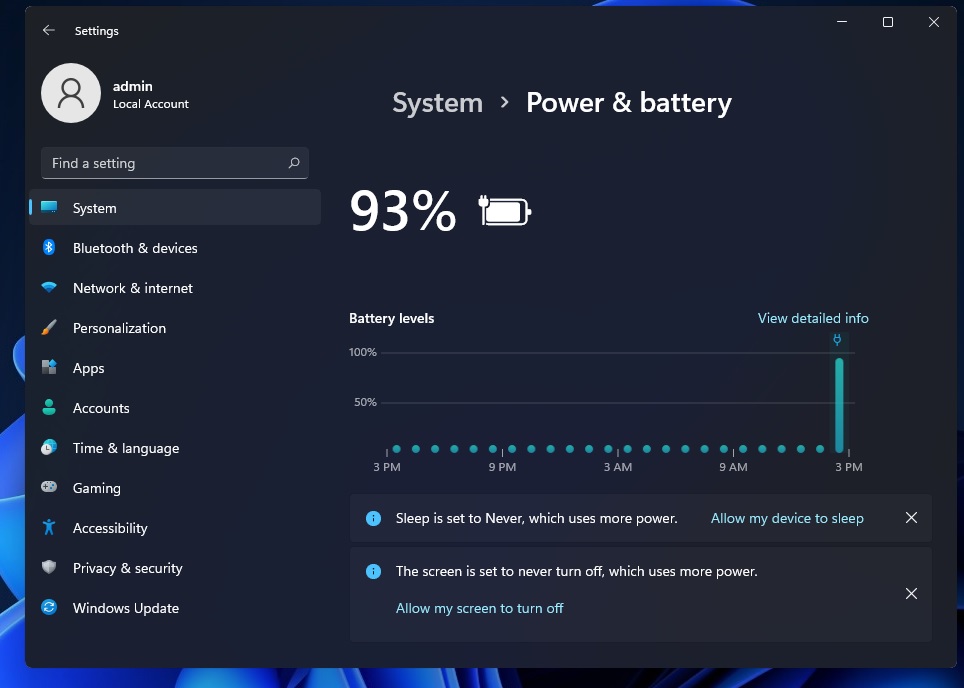
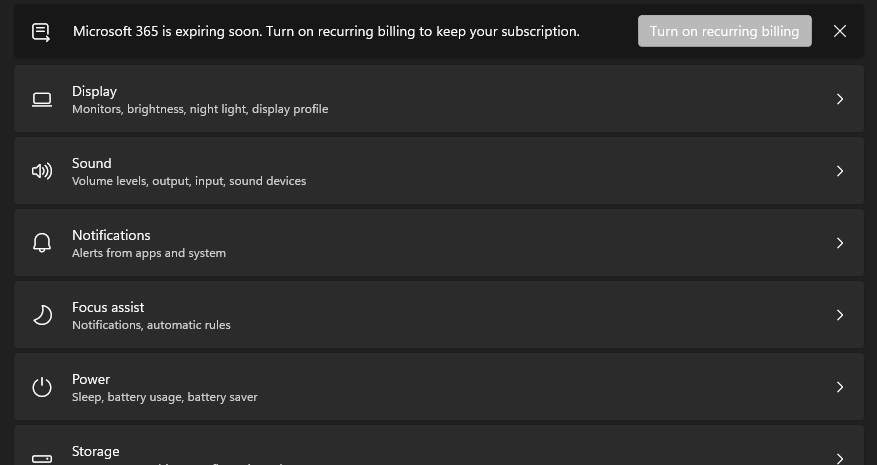
Comments
Post a Comment